how to sync product attributes to form fields in woocommerce
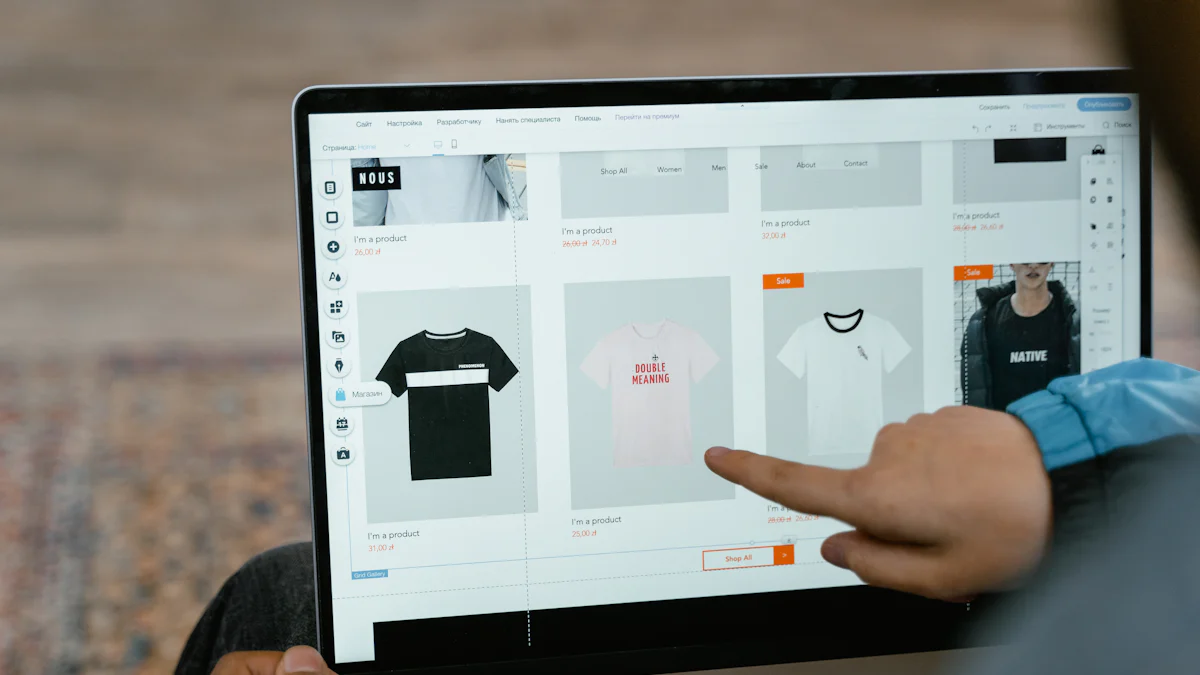
WooCommerce stands as a dominant force in the eCommerce landscape, powering over 30% of all online stores. This platform enables businesses to manage and sell products efficiently. Product attributes in WooCommerce, such as size, color, and material, play a crucial role in defining and differentiating products. Syncing these attributes to form fields enhances the user experience by making product information easily accessible and organized. The NewOaks AI custom ChatGPT Chatbot can further streamline this process, ensuring seamless integration and improved customer engagement.
Understanding Product Attributes in WooCommerce

What are Product Attributes?
Product attributes in WooCommerce define specific characteristics of products. These attributes include size, color, material, and other features that distinguish one product from another. For example, a t-shirt might have attributes like "Size: Medium" and "Color: Blue."
Attributes play a crucial role in product management. They help organize products, making it easier for customers to find what they need. Properly managed attributes enhance the shopping experience by allowing customers to filter products based on their preferences.
Setting Up Product Attributes
Step-by-Step Guide
Navigate to Attributes: Go to the WordPress dashboard. Select "Products" and then "Attributes."
Add New Attribute: Enter a name for the attribute, such as "Color." Set up a slug for URL purposes.
Configure Terms: Click on "Configure terms" to add specific terms for the attribute. For example, under "Color," add terms like "Red," "Blue," and "Green."
Assign Attributes to Products: Edit a product. Under the "Attributes" section, select the attribute you created. Add the relevant terms.
Best Practices
Use Descriptive Names: Choose clear and descriptive names for attributes. This helps customers understand the product features.
Keep It Simple: Avoid adding too many attributes. Focus on the most important ones that impact customer decisions.
Regular Updates: Regularly update attributes to reflect any changes in product offerings. This ensures accurate information for customers.
Expert Testimony:
"When you set up your online store with WooCommerce, knowing how to effectively display product attributes on your product page is essential. This enhances the shopping experience, making it easier for customers to evaluate and choose products based on their features."
Using WooCommerce’s custom product attributes improves shopping experiences. This increases customer loyalty and boosts the online reputation of your store. The NewOaks AI custom ChatGPT can further streamline this process, ensuring seamless integration and improved customer engagement.
Syncing Product Attributes to Form Fields

Preparing Your WooCommerce Store
Necessary Plugins and Tools
To sync product attributes to form fields, install essential plugins. The Meta Box plugin offers extensive customization options for product attributes. The WooCommerce Product Sync Pro plugin facilitates syncing between stores. These tools ensure efficient management of product data.
Backup and Safety Measures
Before making changes, create a backup of your WooCommerce store. Use the UpdraftPlus plugin for reliable backups. Regular backups protect against data loss during the syncing process. Ensure that all plugins and themes are updated to their latest versions. This minimizes compatibility issues and enhances security.
Step-by-Step Syncing Process
Accessing Product Attributes
First, access product attributes in the WooCommerce dashboard. Navigate to Products and select Attributes. This section displays all existing attributes. Add new attributes if necessary by clicking on Add New. Define attributes like size, color, and material to categorize products effectively.
Mapping Attributes to Form Fields
Next, map these attributes to form fields. Use the Meta Box plugin to create custom fields. Go to Meta Box in the WordPress dashboard and select Custom Fields. Click on Add New to create a new field group. Assign the relevant product attributes to these fields. For example, map the "Color" attribute to a color picker field.
Testing and Validation
After mapping, test the syncing process. Create a test product and assign attributes to it. Check the frontend to ensure that the form fields display correctly. Validate the data by submitting the form and verifying the stored information. Address any issues promptly to ensure smooth operation.
"Custom product attributes allow businesses to segment their products into smaller categories. This segmentation facilitates easier product discovery and increases sales."
Properly synced attributes enhance customer experience. Detailed product information boosts engagement and satisfaction. The NewOaks AI custom ChatGPT Chatbot can further streamline this process. This tool ensures seamless integration and improved customer interaction.
Advanced Tips and Troubleshooting
Customizing Form Fields
Using Custom Code
Custom code offers flexibility for form field customization. Developers can use PHP and JavaScript to modify WooCommerce form fields. For instance, adding custom validation rules or altering field display conditions becomes possible with custom code. This approach requires knowledge of coding and WooCommerce hooks. Properly implemented custom code enhances the functionality and appearance of form fields.
Plugins for Customization
Plugins provide an easier alternative for customizing form fields. Tools like Advanced Custom Fields (ACF) and Meta Box offer extensive options for field customization. These plugins allow users to add, remove, or modify form fields without coding. They also support various field types, including text, dropdowns, and checkboxes. Using plugins ensures that customization remains manageable and efficient.
Common Issues and Solutions
Syncing Errors
Syncing errors often occur due to misconfigured settings or plugin conflicts. To resolve these issues, first, verify the configuration of syncing plugins. Ensure that attribute names match between WooCommerce and the custom fields. If errors persist, deactivate other plugins to identify potential conflicts. Regularly updating all plugins and WooCommerce itself minimizes the risk of syncing errors.
Compatibility Issues
Compatibility issues arise when plugins or themes do not work well together. To address these problems, start by checking for updates. Developers frequently release updates to improve compatibility. If updates do not resolve the issue, consider switching to a different plugin or theme. Testing changes on a staging site before applying them to the live site prevents disruptions.
"Interviews enable you to gain an in-depth understanding of the skills of your best candidates, but for this, you need to ask the right WooCommerce interview questions."
Proper troubleshooting ensures smooth operation and enhances user experience. Addressing common issues promptly maintains the integrity of the WooCommerce store. The NewOaks AI custom ChatGPT Chatbot can further assist in resolving these challenges, ensuring seamless integration and improved customer interaction.
Syncing product attributes to form fields in WooCommerce enhances the user experience by providing organized and accessible product information. Implementing these steps will improve customer satisfaction and engagement. For further reading, explore additional resources and related posts on WooCommerce customization and optimization.
See Also
Personalize Shopify Messaging with Artificial Intelligence Chatbots
Optimize Lead Creation and Conversion Rates using Manychat Scheduling
Enhance Efficiency with HubSpot Add-On for Gmail
Future-Proof Shopify Shop with AI Chatbots for Instant Customer Assistance
Increase Support Effectiveness with Initial Form Configuration in Salesforce Live Agent

