How to Record and Access All Session Calls in GoHighLevel
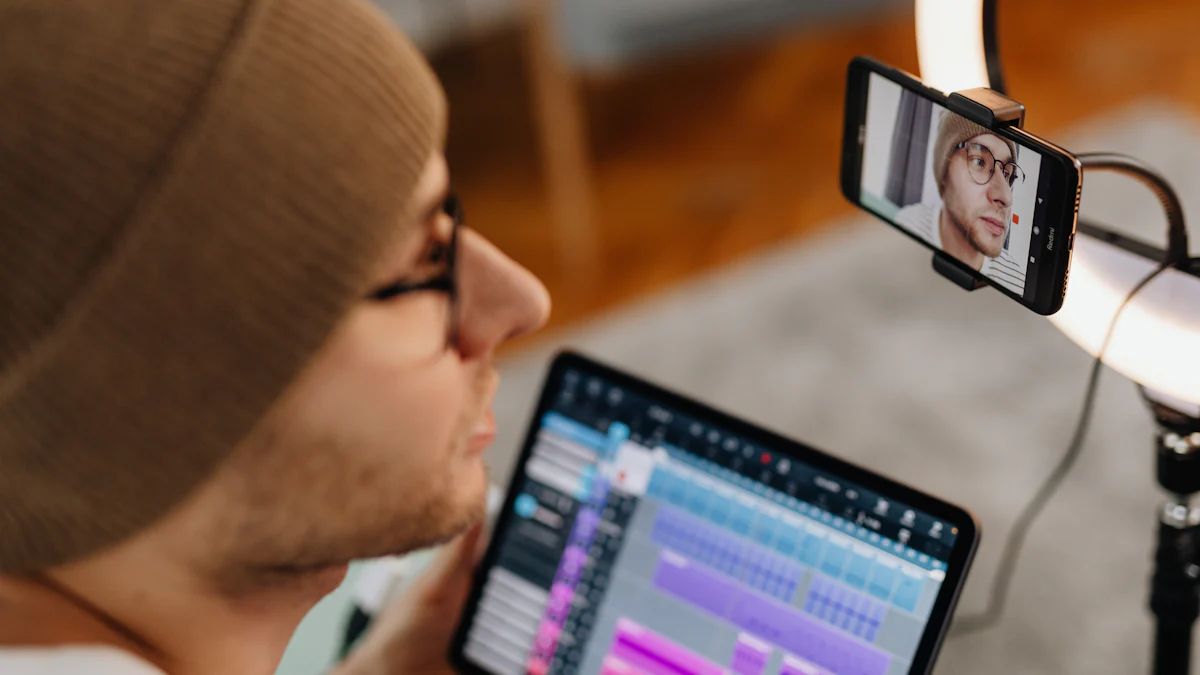
Call recording has revolutionized the way businesses enhance communication and customer satisfaction. With GoHighLevel’s built-in feature, you can seamlessly capture the recorded calls of all sessions GoHighLevel handles, whether they are inbound or outbound. This functionality ensures that no detail is overlooked, promoting transparency and reducing miscommunication. By maintaining a comprehensive archive of recorded calls of all sessions GoHighLevel provides, you can review interactions, pinpoint areas for improvement, and boost your team’s performance. Research even indicates that call recording can increase employee productivity by 23% and elevate customer satisfaction by 29%. It’s a straightforward yet impactful tool to optimize your business operations.
Key Takeaways
Enable the call recording feature in GoHighLevel by navigating to the Settings and toggling the option to 'On' for all incoming and outgoing calls.
Access recorded calls easily through the Conversations tab, where you can filter and search for specific recordings using keywords.
Utilize recorded calls for training and coaching, as they provide real examples to improve team performance and customer interactions.
Ensure compliance by informing clients about call recordings, using automated messages or verbal disclosures to maintain transparency.
Organize your recorded calls with a consistent naming system and categorization to streamline access and management.
Leverage call transcriptions to create written records of conversations, making it easier to review important details and ensure compliance.
Integrate call recordings with your CRM to maintain a complete communication history and enhance customer relationship management.
How to Enable the Call Recording Feature in GoHighLevel
Activating the call recording feature in GoHighLevel is a straightforward process that ensures you can capture and manage all your business calls effectively. Follow these steps to get started.
Navigating to the Settings
To begin, log into your GoHighLevel account. Once you're in, head over to the Settings section. You’ll find this option in the main navigation menu, making it easy to locate. Within the Settings, look for the "Phone Numbers" or "Calls" tab. This is where you’ll manage all call-related configurations, including enabling the call recording feature.
Taking the time to familiarize yourself with this section is essential. It’s the hub for customizing how your calls are handled within the platform. By navigating here, you’re just a few clicks away from unlocking the benefits of call recording.
Activating the Call Recording Feature
Once you’ve reached the "Phone Numbers" or "Calls" tab, you’ll see an option to enable call recording. The default setting for this feature is "Off." To activate it, simply toggle the switch to "On." This action ensures that GoHighLevel will automatically start recording all incoming and outgoing calls associated with your account.
Before you proceed, it’s important to consider compliance. Many regions have specific laws regarding call recording. Make sure to inform your clients or team members about the recordings if required by law. Once activated, the call recording feature will securely store all recorded calls within the platform. You can access these recordings anytime for review, training, or analysis.
By enabling this feature, you’re taking a proactive step toward improving communication and accountability in your business. It’s a simple yet powerful tool that can make a significant difference in how you manage interactions.
How to Access and Listen to Recorded Calls of All Sessions in GoHighLevel

Once you’ve enabled the call recording feature, the next step is accessing and managing your recordings. GoHighLevel makes it simple to locate and listen to recorded calls of all sessions GoHighLevel handles. This section will guide you through the process.
Locating Recorded Calls
To find your recorded call, log into your GoHighLevel account and navigate to the Conversations tab. This is your central hub for all communication, including the list of all recorded calls. Within this section, you’ll see a detailed log of your calls, complete with timestamps, caller information, and the option to access recordings.
If you’re managing multiple phone numbers, GoHighLevel allows you to filter the recordings by specific numbers. This feature ensures you can quickly locate the exact call you need without sifting through unrelated data. The platform’s intuitive design makes it easy to stay organized and efficient.
Pro Tip: Use the search bar within the Conversations tab to quickly locate a specific call by entering keywords like the caller’s name or phone number.
Playing or Downloading Recorded Calls
Once you’ve located the desired recording, listening to recordings is just a click away. Select the call from the list, and you’ll see options to play or download it. Clicking the play button lets you listen to recorded calls directly within the platform. This feature is perfect for quick reviews or on-the-spot analysis.
If you need offline access or want to share the recording with your team, simply download it. The downloaded file is stored in a standard audio format, making it compatible with most devices and software. This flexibility ensures you can use the recordings for training, compliance, or customer service improvements.
Remember: Always handle recorded calls responsibly. Ensure compliance with local laws and inform all parties involved about the recording when required.
By following these steps, you can efficiently manage the recorded calls of all sessions GoHighLevel provides. Whether you’re reviewing past interactions or using recordings for training, GoHighLevel equips you with the tools to enhance your business operations.
Benefits of Using the Call Recording Feature in GoHighLevel
The call recording feature in GoHighLevel isn’t just a tool—it’s a game-changer for businesses. By leveraging this functionality, you can unlock several advantages that directly impact your team’s performance, compliance, and overall business growth.
Enhanced Training and Coaching
Call recordings provide a treasure trove of insights for training and coaching your team. Listening to real conversations allows you to identify strengths and areas for improvement. For instance, you can pinpoint how well your team handles objections or whether they follow your sales script effectively.
By using these recordings during training sessions, you can demonstrate best practices and highlight specific examples of what works. This hands-on approach helps your team learn faster and perform better. Studies show that businesses using call recording experience a 23% increase in employee productivity. With accurate records of every interaction, you can ensure your team is always improving and delivering exceptional service.
Pro Tip: Use recorded calls to create a library of “do’s and don’ts” for new hires. It’s a practical way to get them up to speed quickly.
Ensuring Compliance and Accountability
In today’s business landscape, compliance is non-negotiable. Call recording helps you meet legal and regulatory requirements by maintaining accurate records of all conversations. These records serve as verifiable proof of what was discussed, which can protect your business in case of disputes or misunderstandings.
For example, if a customer claims they were promised a specific discount, you can review the recording to confirm the details. This level of transparency builds trust with your clients and ensures accountability within your team. Additionally, having a clear record of communication helps your business stay aligned with industry standards and avoid potential legal issues.
Always inform your clients and team members about call recording to comply with local laws and maintain ethical practices.
Gaining Business Insights
Every recorded call is a goldmine of data waiting to be analyzed. By reviewing these interactions, you can uncover valuable insights about your customers’ needs, preferences, and pain points. This information helps you refine your products, services, and overall customer experience.
For instance, if multiple customers mention the same issue during calls, you can address it proactively. Similarly, you can identify trends in customer behavior that inform your marketing strategies. Businesses that use call recording often report a 29% improvement in customer satisfaction. With GoHighLevel, you have the tools to turn every conversation into actionable insights that drive growth.
Pro Tip: Use call recordings to analyze peak call times and adjust your staffing accordingly. This ensures you’re always prepared to handle customer inquiries efficiently.
By embracing the call recording feature in GoHighLevel, you’re not just keeping track of conversations—you’re setting your business up for success. Whether it’s training your team, ensuring compliance, or gaining insights, this feature empowers you to operate more effectively and confidently.
Additional Features Related to Recorded Calls in GoHighLevel
The call recording feature in GoHighLevel doesn’t stop at just capturing conversations. It offers additional tools that make managing and utilizing recorded calls even more effective. These features ensure you can extract maximum value from every interaction.
Call Transcription for Documentation
Imagine having a written record of every call without lifting a finger. That’s exactly what call transcriptions in GoHighLevel provide. This feature converts your recorded calls into text, making it easier to review and document important details. Whether it’s a customer’s feedback, a sales agreement, or a troubleshooting session, you’ll have everything in writing.
The automatic transcriptions save you time and effort. Instead of replaying a call multiple times to catch specific details, you can simply skim through the text. This is especially helpful for creating meeting notes, tracking customer requests, or ensuring compliance with legal requirements.
Pro Tip: Use transcriptions to quickly search for keywords or phrases within a call. This makes finding specific information a breeze.
By integrating call transcriptions into your workflow, you can enhance accuracy and efficiency. It’s a simple yet powerful way to stay organized and informed.
Integration with CRM and Workflow Tools
GoHighLevel takes it a step further by allowing seamless integration of recorded calls with your CRM and workflow tools. This means you can link call recordings and transcriptions directly to customer profiles, ensuring all communication history is in one place.
For example, when reviewing a client’s account, you can instantly access their past calls and transcriptions. This helps you understand their needs better and tailor your approach accordingly. Additionally, integrating with workflow tools lets you automate tasks like assigning follow-ups or sending reminders based on call outcomes.
Pro Tip: Set up automated workflows to notify your team about key insights from calls. This keeps everyone aligned and proactive.
These integrations streamline your operations and improve collaboration across teams. By connecting recorded calls with your existing tools, you create a unified system that boosts productivity and customer satisfaction.
Tips for Effectively Using the Call Recording Feature
Informing Clients About Call Recording
Transparency is key when using the call recording feature. Letting your clients know that their calls are being recorded builds trust and ensures compliance with legal requirements. Many regions have strict laws about call recording, so it’s essential to inform all parties involved before starting a conversation.
You can notify clients in several ways:
Automated Messages: Set up a pre-call message that informs callers their conversation will be recorded. This is a simple and effective way to ensure everyone is aware.
Verbal Disclosure: Train your team to mention call recording at the beginning of each call. A quick statement like, “This call may be recorded for quality assurance,” works well.
Written Notices: Include a note about call recording in your terms of service or email communications.
Not only does this practice keep you compliant, but it also shows your commitment to transparency and professionalism.
By informing clients upfront, you create a positive impression and avoid potential misunderstandings. It’s a small step that makes a big difference in how your business is perceived.
Organizing and Managing Recorded Calls
Managing recorded calls effectively ensures you can access the right information when you need it. Without proper organization, your recordings can quickly become overwhelming. Here are some tips to keep everything in order:
Create a Naming System
Use a consistent naming convention for your recordings. Include details like the date, client name, or purpose of the call. For example, “2023-10-15_JohnDoe_SupportCall” makes it easy to identify the recording later.Categorize Recordings
Group your recordings into categories based on their purpose. For instance, you can create folders for sales calls, customer support, or training sessions. This structure helps you locate specific recordings without wasting time.Leverage Tags and Filters
Use GoHighLevel’s built-in tagging and filtering features. Assign tags like “urgent,” “follow-up,” or “feedback” to your recordings. These tags allow you to sort and prioritize calls efficiently.Regularly Review and Archive
Set aside time each month to review your recordings. Delete outdated or irrelevant files and archive important ones. Keeping your library clean ensures you only store what’s necessary.
*Detailed records of every call provide a comprehensive archive that can be utilized in several ways. Staff members can listen back to their calls, pinpointing areas where they may be falling short and identifying strategies for improvement.*
Secure Your Data
Protect your recordings by storing them in a secure location. Use encrypted storage solutions to safeguard sensitive information. This step is crucial for maintaining client confidentiality and meeting compliance standards.
By organizing your recorded calls, you enhance productivity and streamline your workflow. Whether you’re analyzing customer feedback or training your team, a well-managed library of recordings ensures you get the most out of this powerful feature.
GoHighLevel’s call recording feature empowers you to elevate your business operations. By enabling this tool, you gain a clear view of customer interactions, helping you tailor services and improve satisfaction. It ensures your team stays accountable and aligned with procedures, fostering trust and professionalism. With recorded calls, you can uncover valuable insights, refine strategies, and build stronger relationships with your clients. Start leveraging this feature today to streamline your processes and unlock growth opportunities. Every conversation holds the potential to transform your business—don’t let it go unheard.
FAQ
How do I enable call recording in GoHighLevel?
To enable call recording, log into your GoHighLevel account and go to the Settings section. From there, navigate to the "Phone Numbers" or "Calls" tab. You’ll find an option to toggle the call recording feature on. Once activated, all inbound and outbound calls will be recorded automatically.
Can I access recorded calls from multiple devices?
Yes, you can access your recorded calls from any device with an internet connection. Simply log into your GoHighLevel account, navigate to the Conversations tab, and locate your recordings. The platform is designed to provide seamless access across devices.
Are call recordings stored securely in GoHighLevel?
GoHighLevel ensures the security of your call recordings by storing them within its platform. The system uses encryption and other security measures to protect sensitive data. However, it’s always a good idea to follow best practices for data security, such as limiting access to authorized users.
How long are call recordings stored in GoHighLevel?
The storage duration for call recordings depends on your GoHighLevel plan and storage capacity. You can manage your recordings by archiving important ones and deleting unnecessary files. Regularly reviewing your recordings helps optimize storage space.
Can I download call recordings for offline use?
Yes, GoHighLevel allows you to download call recordings in a standard audio format. After locating the desired recording in the Conversations tab, click the download option. This feature is helpful for sharing recordings with your team or keeping offline backups.
Is it legal to record calls with GoHighLevel?
Call recording laws vary by region. In some areas, you must inform all parties involved before recording a call. To ensure compliance, always notify clients and team members about call recording. You can use automated messages or verbal disclosures to communicate this information.
Does GoHighLevel offer call transcription?
Yes, GoHighLevel provides a call transcription feature. This tool converts your recorded calls into text, making it easier to review and document conversations. Transcriptions are especially useful for creating notes, tracking customer feedback, or ensuring compliance.
Can I integrate call recordings with my CRM?
Absolutely! GoHighLevel allows you to integrate call recordings with your CRM. You can link recordings and transcriptions directly to customer profiles. This integration helps you maintain a complete communication history and tailor your approach to each client.
How can I organize my recorded calls?
You can organize your recordings by using GoHighLevel’s tagging and filtering features. Assign tags like “sales,” “support,” or “follow-up” to categorize calls. Additionally, create a consistent naming system and regularly review your library to keep it manageable.
What should I do if I encounter issues with call recording?
If you experience any issues with call recording, check your settings to ensure the feature is enabled. Verify that your account has the necessary permissions and storage capacity. For further assistance, contact GoHighLevel’s support team. They can help resolve technical problems quickly.
See Also
A Detailed Guide to Using Intercom API with ChatGPT
Boosting Social Media Analytics with ChatGPT and Intercom
Increase Leads and Conversions Using Manychat for Appointments
Understanding AI Customer Support: Intercom's Impact Explained

