A Step-by-Step Guide to Getting a Webhook from HighLevel
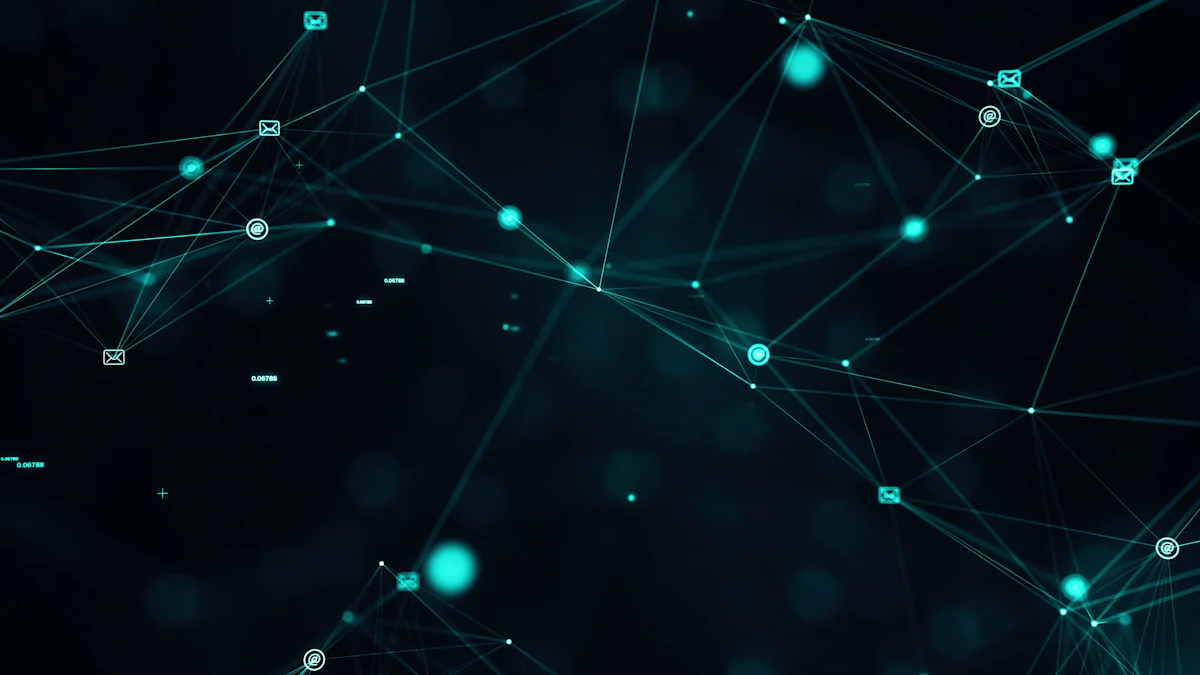
A webhook is like a messenger that delivers data when something happens. In HighLevel, it works by sending an HTTP request to a specific URL whenever an event occurs, such as a form submission or an appointment booking. This real-time data transfer eliminates the need for constant checks and keeps your systems updated instantly.
Using a HighLevel webhook can save you time by automating repetitive tasks. It also ensures seamless integration with external tools, making your workflows more efficient. If you're looking to get a webhook from HighLevel, it's a game-changer for automation and integrations.
Key Takeaways
Webhooks in HighLevel automate data transfer, saving time and enhancing workflow efficiency by eliminating the need for constant checks.
Ensure you have the necessary permissions and tools, such as an active HighLevel account and testing tools like Postman, before setting up your webhook.
Follow a clear step-by-step process to create and configure your webhook, including setting triggers and mapping incoming data to your workflow.
Regularly test your webhook using tools like Postman or webhook.site to verify data flow and troubleshoot any issues that arise.
Implement best practices for security, such as using HTTPS and authentication tokens, to protect your webhook URLs and ensure reliable performance.
Prerequisites for Setting Up a HighLevel Webhook
Before diving into the webhook setup process, you need to ensure you have the right permissions, tools, and account preparation. Let’s break it down step by step.
Permissions and Access Requirements
To set up a HighLevel webhook, you’ll need:
Admin access or the necessary permissions to create and manage webhooks.
Without these, you won’t be able to access the workflow builder or configure the webhook properly. If you’re unsure about your access level, check with your account administrator.
Tools You’ll Need
Having the right tools makes the process smoother. Here’s what you’ll need:
HighLevel account with admin access: This is your starting point for creating workflows and webhooks.
External tool or service to integrate: For example, you might want to connect with Newoaks AI Chatbot to automate responses.
Testing tools: These are essential for verifying that your webhook works as expected. Popular options include:
Postman: Great for simulating webhook requests and analyzing responses.
Webhook.site: Provides a unique URL to test and view incoming data in real time.
RequestBin: Captures and inspects HTTP requests to monitor the data sent by your webhook.
These tools help you troubleshoot and ensure everything runs smoothly.
Preparing Your HighLevel Account for Webhooks
Once you’ve got the permissions and tools ready, it’s time to prepare your HighLevel account. Follow these steps:
Log in to your HighLevel account and go to the "Automation" tab.
Create a new workflow or choose an existing one.
Add a trigger to activate the webhook, like "Form Submitted" or "Appointment Booked."
Add an action and select "Webhook."
Configure the webhook by entering the URL, customizing headers, and choosing the HTTP method (usually "POST").
Test the webhook to confirm it’s working correctly.
By completing these steps, you’ll set the foundation for a successful webhook integration.
Step-by-Step Guide to Get a Webhook from HighLevel
Accessing the Workflow Builder in HighLevel
To start your webhook setup, you’ll need to access the Workflow Builder in HighLevel. Follow these steps:
Head to the "Automation" tab in the main menu.
Open the workflow section to view or create workflows.
Make sure you have the right permissions to create a webhook.
Once you’re in, you’re ready to create a workflow with an inbound webhook trigger.
Creating a Workflow with an Inbound Webhook Trigger
Selecting the inbound webhook as the trigger
Now, let’s create a workflow and set up the inbound webhook trigger:
Open an existing workflow or create a new one.
In the workflow settings, choose "Inbound Webhook" as the trigger.
HighLevel will generate a webhook URL for you.
This inbound webhook trigger is what allows HighLevel to receive data from external tools or services.
Generating and copying the webhook URL
Once the inbound webhook trigger is selected, HighLevel will automatically generate a webhook URL. Copy this URL. You’ll need it to connect HighLevel with the external application you’re integrating, like Newoaks AI Chatbot. This URL is the key to making your webhook setup work seamlessly.
Configuring the Webhook URL
Setting up the webhook in Newoaks AI Chatbot
To link HighLevel with Newoaks AI Chatbot, paste the copied webhook URL into the chatbot’s integration settings. Configure the chatbot to send data to this URL whenever an event occurs, like a user message or inquiry. Make sure the data is formatted in JSON for compatibility.
Linking the webhook to HighLevel
Back in HighLevel, map the incoming data from the chatbot to the appropriate fields in your workflow. For example, you can map a user’s name or email to specific variables. Once everything is mapped, save the trigger to finalize the setup.
By following these steps, you’ll successfully create a webhook and integrate it with HighLevel. This process ensures your inbound webhook trigger is ready to automate your workflows.
Saving and Activating the Workflow
Now that you’ve configured your webhook, it’s time to save and activate your workflow. This step ensures everything runs smoothly and your automation is ready to go. Here’s how you can do it:
Save the Workflow
After setting up the webhook and mapping the data, click the "Save" button in the workflow builder. This action locks in all your changes and ensures nothing gets lost.Run a Test
Before activating the workflow, test it to confirm it works as expected. Trigger the workflow by simulating an event, like a form submission or chatbot interaction. Check if the webhook sends data correctly and if the workflow responds as planned.Debug Any Issues
If something doesn’t work during testing, don’t worry. HighLevel lets you review past executions of the workflow. Use this feature to identify where things went wrong. Fix any errors, whether it’s a misconfigured webhook URL or incorrect data mapping.Activate the Workflow
Once you’re confident everything works, activate the workflow. Look for the "Activate" button in the workflow builder and click it. This step makes your automation live, so it starts running whenever the trigger event occurs.
Pro Tip: Always double-check your workflow settings before activating. A small mistake, like a typo in the webhook URL, can cause issues later.
By following these steps, you’ll ensure your workflow is saved, tested, and ready to handle real-world events. This process not only saves time but also guarantees your automation works seamlessly.
Testing Your HighLevel Webhook
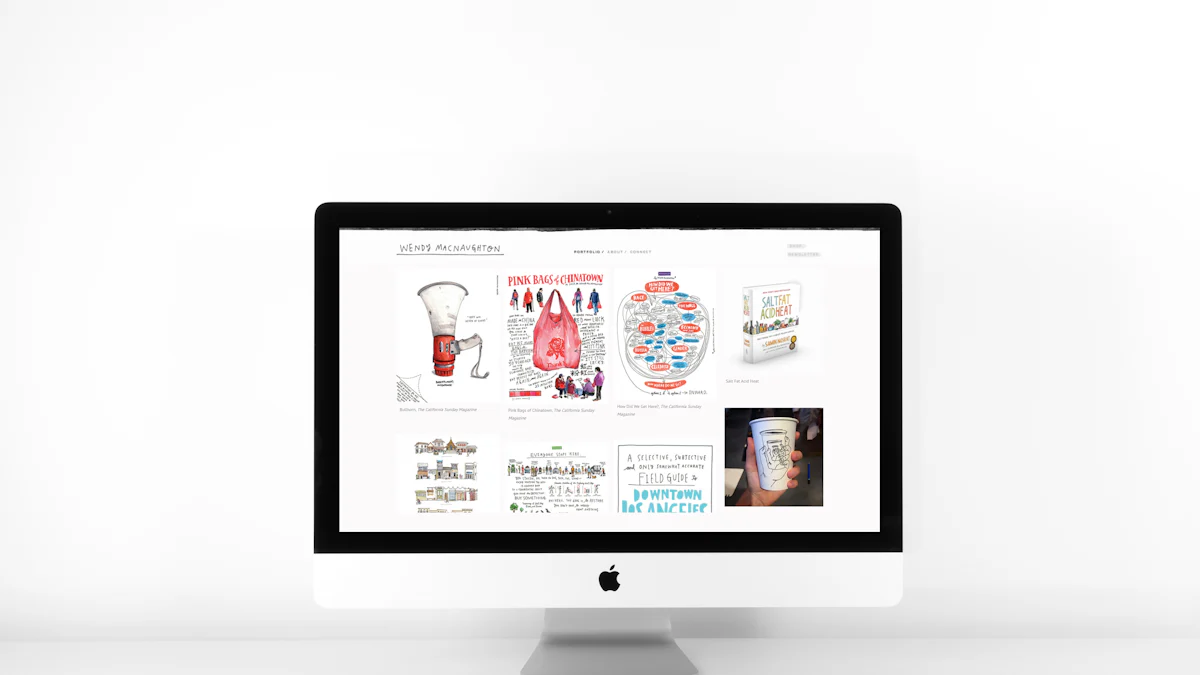
Testing your webhook is a crucial step to ensure everything works as expected. Let’s explore how you can use testing tools, verify data flow, and troubleshoot common issues.
Using Webhook Testing Tools
Testing tools like Postman and webhook.site make it easy to simulate events and check if your webhook setup is reliable.
Testing with Postman
Postman is a powerful tool for testing webhooks. Here’s how you can use it:
Open Postman and create a new request.
Paste the webhook URL you generated in HighLevel into the request URL field.
Set the HTTP method to "POST" and include a sample payload in JSON format.
Click "Send" to simulate an event.
After sending the request, check the response. If it’s successful, you’ll see a status code like 200 OK. Regularly testing your webhook setup with Postman ensures it stays reliable.
Testing with webhook.site
Webhook.site provides a unique URL to capture and inspect incoming requests. To test your HighLevel webhook:
Copy the unique URL from webhook.site and paste it into your HighLevel workflow.
Trigger the workflow by simulating an event, like a form submission.
Go back to webhook.site to view the incoming request and confirm the data matches your expectations.
These tools help you validate your webhook setup and troubleshoot any issues.
Verifying Data Flow Between HighLevel and Newoaks AI Chatbot
To confirm the data flow between HighLevel and Newoaks AI Chatbot, follow these steps:
Use Postman or webhook.site to ensure the request reaches the webhook URL.
If the webhook doesn’t trigger, double-check your workflow settings and permissions in HighLevel.
Inspect the data payload to verify it includes all necessary details, like the client’s name and email.
Analyze the payload in Postman to identify any discrepancies.
This process ensures the data flows smoothly between HighLevel and the chatbot, keeping your automation on track.
Debugging Common Testing Issues
Sometimes, things don’t go as planned. Here are some common issues and how to fix them:
Misconfigured URLs: Double-check the URL format to avoid failures.
Authentication Problems: Verify that all required credentials are included in the webhook headers.
HTML Retrieval Errors: If the URL times out, ensure it’s reachable and retry the request.
Data Integrity Problems: Use proper error handling to prevent inconsistent data states.
For example, if a webhook fails, it might leave incomplete records in your system. Always return the correct status codes to avoid this. Debugging these issues ensures your HighLevel webhook functions seamlessly.
Troubleshooting and Best Practices for HighLevel Webhooks
Common Issues and How to Fix Them
Incorrect webhook URL
An incorrect webhook URL can cause your automation to fail. Here’s why this might happen and how you can fix it:
Misconfiguration of the webhook URL: Double-check the URL you’ve entered in HighLevel. Even a small typo can break the connection.
Server accessibility issues: Ensure the server hosting the URL is accessible from the internet.
Incorrect HTTP methods: Verify that the method (e.g., POST) matches what the webhook expects.
Security settings blocking access: Check if firewalls or other security measures are preventing the webhook from working.
To resolve these issues, verify the URL in your integration settings, review server logs for incoming requests, and confirm the correct HTTP method is being used.
Authentication Errors
Authentication errors often occur when the webhook lacks proper credentials. To fix this:
Add the required API keys or tokens in the webhook headers.
Ensure the credentials match what the external service expects.
Test the webhook after updating the authentication details.
Proper authentication ensures secure and uninterrupted data flow.
Missing or Incorrect Data
If your webhook sends incomplete or incorrect data, it can disrupt your workflow. To address this:
Inspect the payload structure to ensure all required fields are included.
Use testing tools like Postman to simulate requests and verify the data.
Map the incoming data correctly in HighLevel to avoid mismatches.
Fixing these issues ensures your automation runs smoothly.
Best Practices for Using HighLevel Webhooks
Keep Your Webhook URLs Secure
Protecting your webhook URLs is essential. Here’s how you can do it:
Use HTTPS to encrypt data during transmission.
Add authentication methods like API keys or tokens.
Limit access to trusted IPs or domains.
Tip: Use a verification token as a shared secret between the client and server to enhance security.
Monitor Webhook Performance Regularly
Regular monitoring helps you catch issues early. Focus on these metrics:
Request errors (e.g., 4xx and 5xx errors).
Consumer throughput and latency.
Total number of webhook requests over time.
Tools like Prometheus can help you track these metrics and ensure your webhook performs reliably.
Use Descriptive Names for Webhooks
Naming your webhooks descriptively makes managing them easier. For example, instead of naming a webhook “Webhook 1,” use something like “Newoaks Chatbot Inquiry.” This practice helps you identify and troubleshoot webhooks quickly.
By following these best practices, you’ll keep your HighLevel webhook secure, efficient, and easy to manage.
HighLevel webhooks are a powerful tool for automating tasks and connecting your systems. They save you time and keep your workflows running smoothly. By following the steps to get a webhook from HighLevel, you can create, configure, and test your automation with ease.
Once you’ve mastered the basics, consider exploring more possibilities. You can automate lead management, sync data with CRMs, or even send payment confirmations to accounting software. These use cases can take your workflows to the next level and make your processes more efficient.
So, why wait? Start using HighLevel webhooks today and unlock endless opportunities for automation!
FAQ
What is a webhook, and how does it work?
A webhook is a way for one app to send data to another app in real time. It works by triggering an HTTP request to a specific URL whenever an event occurs, like a form submission.
Can I use HighLevel webhooks without coding skills?
Yes! HighLevel’s workflow builder makes it easy to set up webhooks without writing code. You just copy and paste the webhook URL and configure the settings in a few clicks.
How do I know if my webhook is working?
You can test your webhook using tools like Postman or webhook.site. These tools let you simulate events and check if the data is sent and received correctly.
What happens if my webhook URL is incorrect?
If the URL is wrong, the webhook won’t work. Double-check the URL for typos or formatting errors. You can also test it with a tool like Postman to ensure it’s valid.
Are HighLevel webhooks secure?
Yes, but you need to take precautions. Use HTTPS for encryption, add authentication tokens, and restrict access to trusted IPs. These steps keep your data safe from unauthorized access.
Tip: Always monitor your webhook activity to catch any unusual behavior early.
See Also
Creating Your Own ChatBot Using ChatGPT and Zapier
A Complete Guide to Integrating WhatsApp on Your Site
How to Use Intercom API for Personalized ChatGPT Integration
Enhancing Communication with Twilio Chatbot API for Your Site
Mastering the Connection Between Intercom and Slack via Zapier

