Guide to Flow Builder: Fetching Data from Google Sheets via Active Pieces
Hey there! This guide will show you how to use Flow Builder to get info from Google Sheets using a cool tool called Active Pieces. It's easier than it sounds, promise!
## Step 1: Set Up Your Google Sheet
1. Open Google Sheets and create a new sheet called "ProductList"
2. Add two columns: "ProductName" and "Price"
3. Fill in some sample products and prices
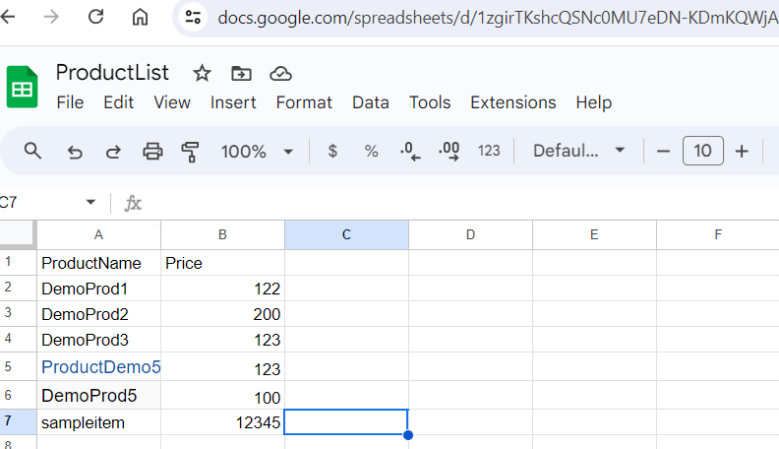
## Step 2: Set Up Flow Builder
1. In Flow Builder, click the "Add Http Request" button
2. Choose "Custom Template"
3. Fill in these details:
- URL: We'll get this from Active Pieces later (don't worry!)
- Add two Parameters: "Price" and "ProductName" (these match your Google Sheet columns)
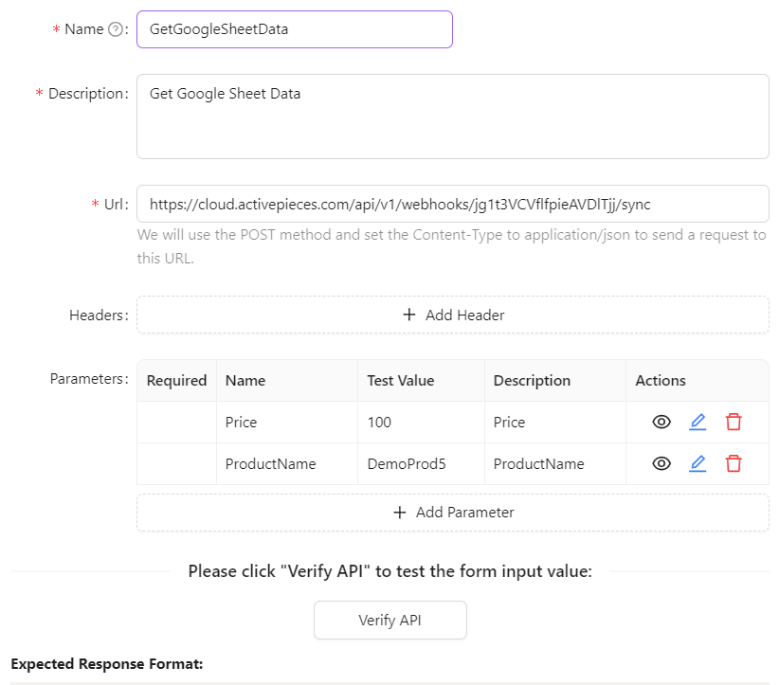
## Step 3: Set Up Active Pieces
1. Open Active Pieces and create a "New Flow" from scratch
2. Add these three items:
a) Catch Webhook:
- Click "Test Trigger"
- Go back to NewOaks site and click "Verify API"
- You should see "API Test Passed!" (Yay! )
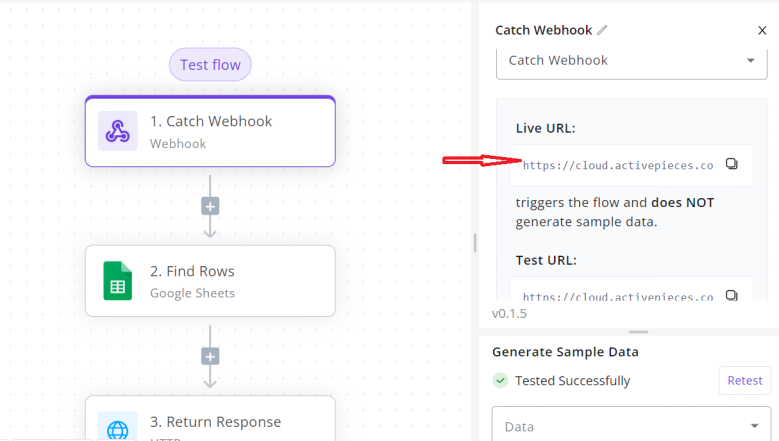
b) Google Sheet:
- Choose "Find Rows" action
- Select your Google Sheet and the "ProductList" tab
- Test the flow to generate some test data
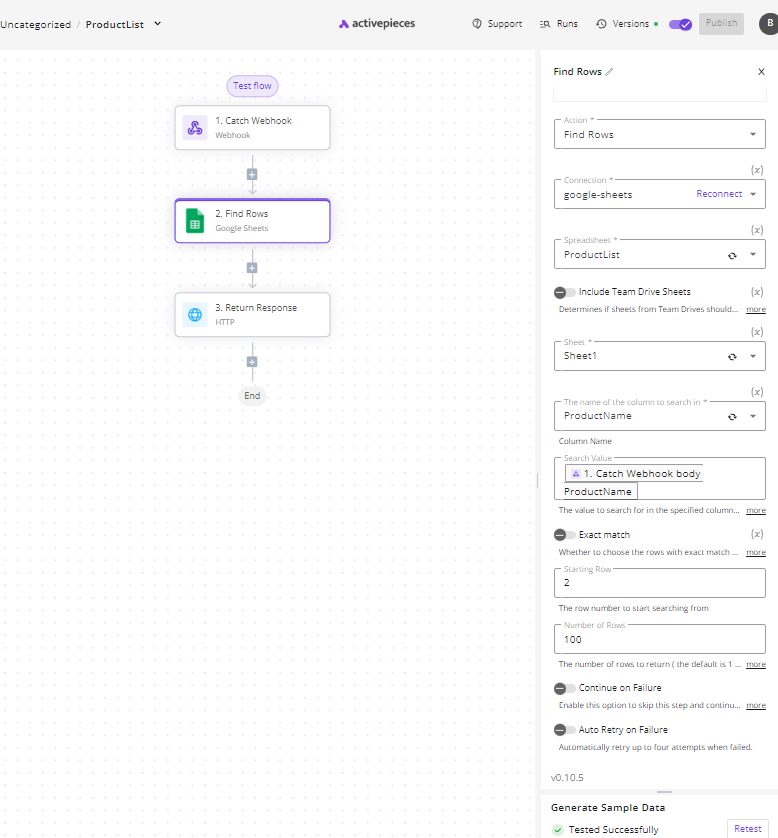
c) Return Response:
- Choose "Return Response" action
- In the JSON body, type: {"product":"{{step_1[0]['values']['B']}}"}
- This grabs the "Price" from your Google Sheet
- Test it to make sure you get some data
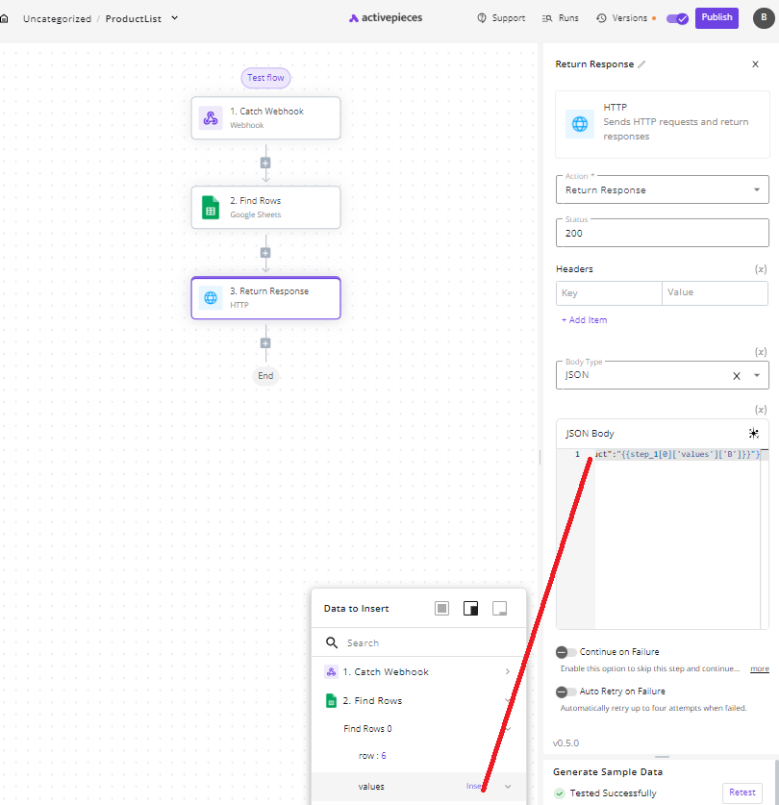
## Step 4: Activate and Connect
1. In Active Pieces, click "Publish" to activate your flow
2. Copy the "Live URL" from the Catch Webhook step
3. Go back to Flow Builder and paste this URL into the "URL" field you left empty earlier
## Step 5: Finish Up in NewOaks
1. In NewOaks, click "Create" to finalize your Flow Builder setup
2. Test the Demo GPT to make sure everything's working
And that's it! You've just set up Flow Builder to fetch data from Google Sheets. Pretty cool, right? Remember, if you get stuck, it's okay to ask for help. Good luck!

