How to Create a Gmail Distribution List with Custom ChatGPT
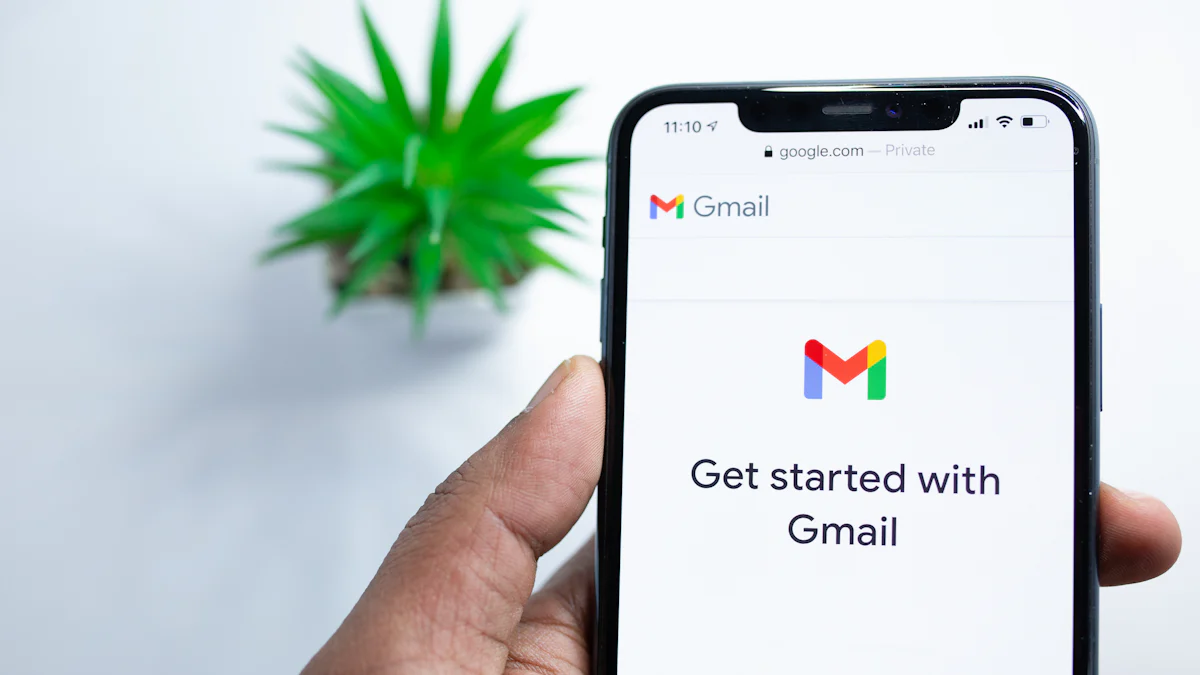
Creating a Gmail distribution list offers numerous benefits. A distribution list allows you to send emails to multiple recipients with a single address, saving time and ensuring consistent messaging. This method simplifies group emailing and enhances organization by categorizing contacts efficiently.
Custom ChatGPT can assist in this process by providing step-by-step guidance. NewOaks AI has developed an email bot that answers specific queries and offers real-time assistance, making the setup more intuitive and reducing the learning curve.
Step-by-Step Guide to Creating a Gmail Distribution List
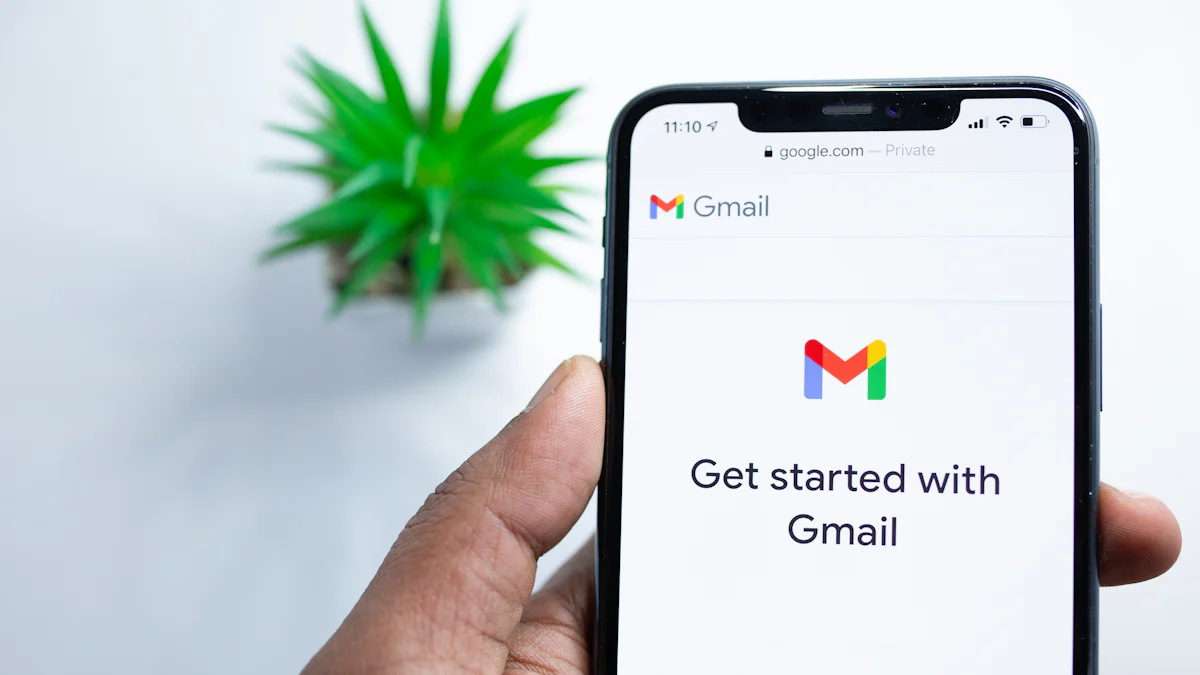
Step 1: Logging into Gmail
Accessing Your Gmail Account
Open your web browser.
Navigate to Gmail.
Enter your email address and password.
Click the "Sign in" button.
Navigating to Google Contacts
Look for the Google Apps icon (a grid of dots) in the top-right corner.
Click the icon to open the app menu.
Select "Contacts" from the list.
Step 2: Accessing Google Contacts
Finding Google Contacts in the Gmail Interface
Ensure you are logged into your Gmail account.
Locate the Google Apps icon again.
Click the icon to reveal the app menu.
Choose "Contacts" to proceed.
Opening Google Contacts
The Google Contacts page will open in a new tab.
Review your list of saved contacts.
Step 3: Creating a New Label
Locating the "Create Label" Option
On the left sidebar, find the "Labels" section.
Click the "Create label" button.
Naming Your New Label
A dialog box will appear.
Enter a name for your new label (e.g., "Team Members").
Click "Save" to create the label.
Step 4: Adding Contacts to the Label
Selecting Contacts for the Distribution List
Open Google Contacts.
Browse through your list of contacts.
Click on the checkbox next to each contact you want to add to the distribution list.
Adding Selected Contacts to the New Label
After selecting the desired contacts, look for the label icon at the top.
Click on the label icon to open a dropdown menu.
Choose the label you created earlier (e.g., "Team Members").
Click "Apply" to add the selected contacts to the label.
Step 5: Managing Your Labels
Editing and Deleting Labels
Open Google Contacts.
Navigate to the left sidebar and find the "Labels" section.
Click on the label you want to edit or delete.
To edit, click the pencil icon and make the necessary changes.
To delete, click the trash can icon and confirm the deletion.
Adding or Removing Contacts from Labels
Open Google Contacts.
Select the label from the left sidebar.
To add contacts, click the label icon and choose the label.
To remove contacts, select the contacts and click the label icon.
Uncheck the label name and click "Apply".
Tip: Regularly update your labels to keep your distribution lists accurate and efficient.
Benefits of Using a Gmail Distribution List
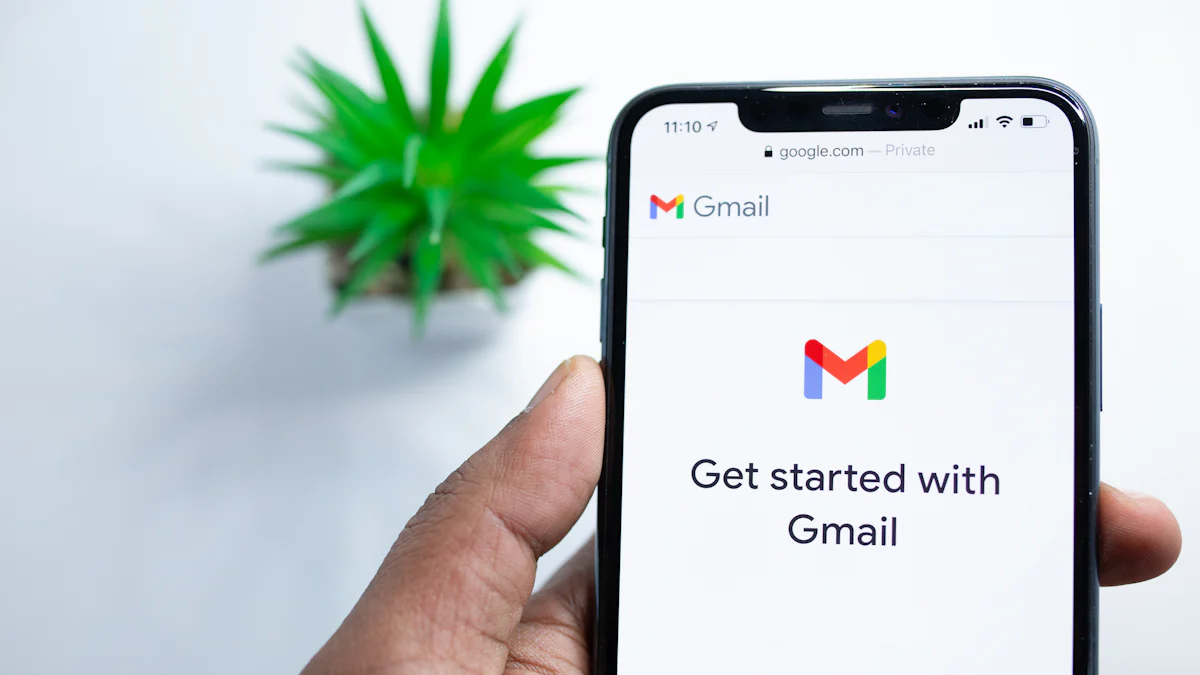
Streamlining Communication
Saving Time with Group Emails
Creating a Gmail distribution list saves time. Sending emails to multiple recipients becomes efficient. You only need to type one address. This method eliminates the need to add each contact individually. Google Contacts allows you to manage these lists easily.
Ensuring Consistent Messaging
A distribution list ensures consistent messaging. Every recipient receives the same information. This reduces the risk of miscommunication. Google Contacts helps maintain accuracy. You can update the list as needed.
Enhancing Organization
Categorizing Contacts Efficiently
Categorizing contacts becomes simple with a distribution list. Google Contacts offers the option to create labels. Labels like "Team," "Family," or "Friends" help organize contacts. This feature makes it easy to find and manage groups.
Simplifying Email Management
Email management becomes straightforward with a distribution list. You can add or remove contacts quickly. Google Contacts provides tools for editing and managing labels. This keeps your email communication organized and efficient.
Tip: Regularly update your labels to ensure your distribution lists remain accurate.
How Custom ChatGPT Can Assist
Providing Step-by-Step Guidance
Answering Specific Queries
Custom ChatGPT can answer specific queries about creating a Gmail distribution list. Users often have unique questions. Custom ChatGPT provides precise answers tailored to individual needs. This feature ensures users receive accurate information quickly.
Offering Real-Time Assistance
Custom ChatGPT offers real-time assistance during the setup process. Users can ask questions at any step. The email bot responds instantly, guiding users through each stage. This immediate support helps users complete tasks efficiently.
Enhancing User Experience
Making the Process More Intuitive
Custom ChatGPT makes the process more intuitive. Users find the interface user-friendly. The email bot simplifies complex steps. This ease of use encourages users to create and manage distribution lists confidently.
Reducing the Learning Curve
Custom ChatGPT reduces the learning curve for new users. Beginners often struggle with technical tasks. The email bot breaks down each step into simple instructions. This approach helps users understand and execute tasks without frustration.
Case Study: Sales Team Distribution List
Creating a dedicated distribution list for the sales team improves communication. Updates, announcements, and important information reach all team members efficiently. This method ensures everyone stays informed and aligned.
Case Study: Employee Distribution Lists Efficiency
Large companies with 500+ employees benefit from employee distribution lists. Efficient communication within the company becomes possible. Distribution lists streamline the process of sending group emails.
Case Study: Email Communication for Improved ROI
Creating a distribution list in Gmail enhances email marketing efforts. This strategy leads to improved ROI. Businesses can target specific groups with tailored messages, increasing engagement and conversions.
Creating a Gmail distribution list offers numerous benefits. You can streamline communication and enhance organization. Group emails save time and ensure consistent messaging. Categorizing contacts simplifies email management.
Custom ChatGPT provides valuable assistance. The tool offers step-by-step guidance and real-time support. Users find the process intuitive and efficient.
AI for Work states, "Using ChatGPT for: Customer Testimonial Collection."
Try creating a distribution list with Custom ChatGPT. Implement the steps to improve your email management today.
See Also
Creating a Tailored ChatGPT Bot for Business Success
Boosting Assistance: Personalized ChatGPT for Helpdesk Efficiency
Mastering ChatGPT Integration for Website Chatbot Deployment
Maximizing ChatGPT and Twilio for Toll-Free SMS Communication
Improving Instagram DM Communication with ChatGPT: A Detailed Approach

