How to connect Chatbase to Shopify to check order status
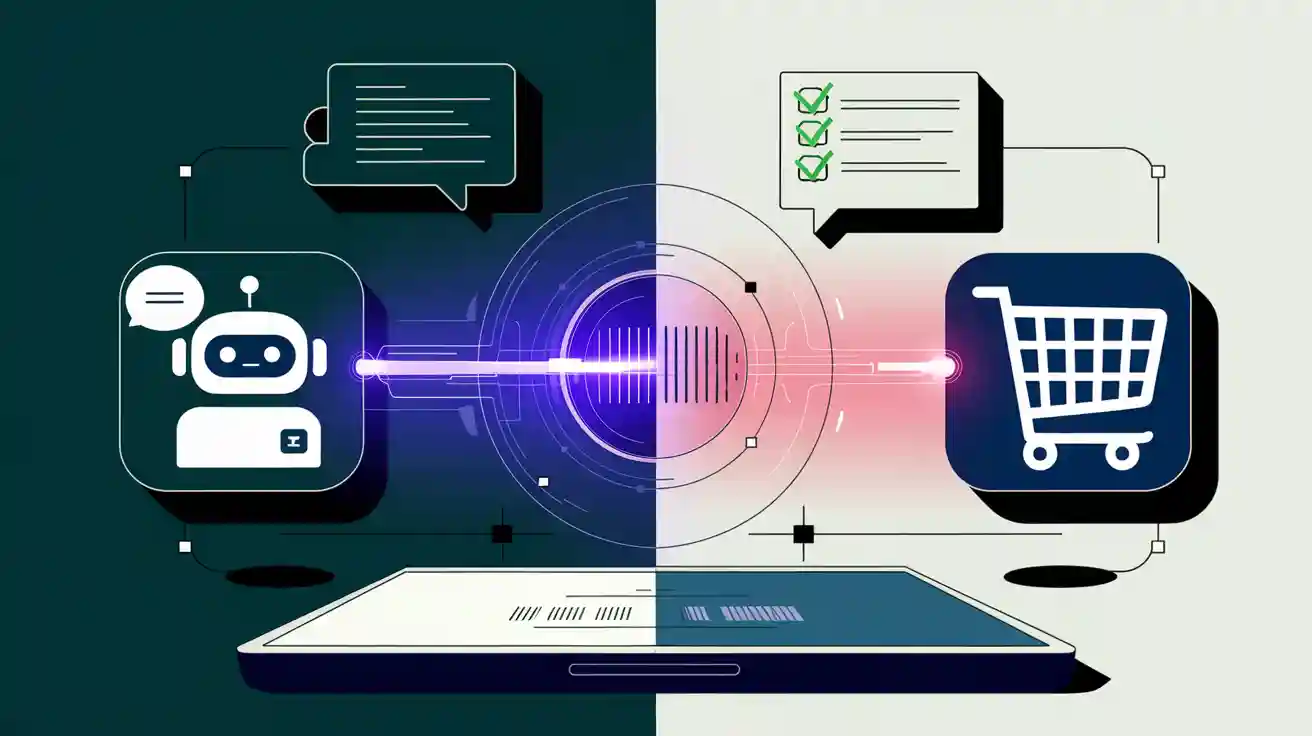
Chatbots are transforming online shopping. Currently, only 9% of stores utilize them, but by 2024, they could manage $112 billion in sales. Chatbots have the potential to boost sales by 25%. When you connect Chatbase to Shopify, it simplifies order tracking and enhances customer satisfaction with your store.
Stores use chatbots for 24/7 customer support.
Chatbots empower customers to resolve issues independently.
They save money and maintain customer engagement.
Key Takeaways
Linking Chatbase to Shopify makes tracking orders easier for customers. They can check their order status anytime without waiting for emails or calls.
Chatbots can quickly answer common questions, cutting customer service costs. This also speeds up replies, making customers happier.
Using customer names and order details in chatbot replies improves shopping. It builds loyalty and makes customers want to shop again.
Why Connect Chatbase to Shopify?
Make order tracking easier for customers
Linking Chatbase to Shopify changes how customers use your store. A Shopify chatbot gives instant updates about orders. This makes tracking simple and stress-free. Customers don’t need to wait for emails or call support. They can check their order status anytime using the chatbot.
Studies show customers like easy and accurate tracking. Watching delivery times and shipping issues helps fix problems. This builds trust and keeps customers happy. Connecting Chatbase to Shopify creates a better shopping experience. Happy customers are more likely to return.
Answer common questions automatically with a chatbot
Questions like "Where’s my order?" can overwhelm your team. A Shopify chatbot answers these questions automatically. Did you know 69% of people like chatbots for quick help? Chatbots also cut customer service costs by 30%. They handle more questions than human workers.
Chatbots solve 58% of customer issues with 87% success. This means faster help and happier customers. Automating support lets your team focus on harder tasks. This improves how your Shopify store runs.
Make your Shopify store run smoother
Adding Chatbase to Shopify helps both customers and your team. It organizes data better, saving time and avoiding mistakes. Tools can study customer habits to help you make smarter choices.
Chatbase grows with your business. Whether you have 10 or 1,000 orders, it stays efficient. You can also customize it to fit your needs. Linking Chatbase to Shopify improves customer service and store operations. This sets your business up for future success.
Step-by-Step Guide to Connect Chatbase to Shopify
Make your Chatbase account and set it up
First, create a Chatbase account using your email. The process is simple. After signing up, start adding your store’s data. This helps the chatbot find the info it needs for tracking orders.
You can customize the chatbot to match your store’s style. Test it to make sure everything works well. If you face problems, check the official guide. It has tips to help you avoid mistakes.
Add the Shopify app to link Chatbase
Next, download the Shopify app to connect Chatbase. Go to the Shopify App Store and search for Chatbase. Install the app to link your store with Chatbase. This step lets the chatbot see order details. It’s important for tracking orders correctly.
Use API keys to connect Chatbase and Shopify
After installing, set up API keys to link both platforms. These keys let Chatbase and Shopify share data safely. Find the keys in your Chatbase dashboard. Copy them and paste into the Shopify app settings. Allow permissions so the chatbot can track orders. Check everything to avoid setup errors.
Test everything to make sure it works
Before using it, test the connection to see if it works. Ask the chatbot to check an order or delivery time. Try different examples to ensure it gives correct answers. If something’s wrong, go back and fix the setup. Testing helps your customers have a smooth experience.
How to Use Chatbase for Shopify Order Tracking

Set up order status questions in Chatbase
Start by setting up order status questions in Chatbase. This helps the chatbot answer customer questions about their orders. Think of common questions like "Where’s my order?" or "When will it arrive?" Add these questions to Chatbase so it can reply correctly.
Chatbase uses smart tracking to give real-time updates. It gets data straight from Shopify, so customers see the latest info. This reduces confusion and builds trust. It also saves time by handling repeated tasks automatically.
Let the Shopify chatbot check order status
After setup, the Shopify chatbot is ready for order tracking. Customers can ask it for updates, and it will reply instantly. Whether it’s about processing, shipping, or delivery, the chatbot has answers.
Here’s a simple table showing what the chatbot does:
Feature | What It Does | Why It Helps |
|---|---|---|
Shares instant updates on order progress. | Keeps customers calm by showing clear order details. | |
Automatic Question Handling | Answers common questions like "Where’s my order?" automatically. | Saves time for your team and works 24/7. |
Always Available | Works anytime, day or night. | Helps customers in all time zones. |
This feature keeps customers happy and well-informed.
Personalize responses for better customer experience
You can make the chatbot’s replies more personal for customers. Adding their name or order details makes it feel friendlier. This small touch improves how customers feel about your store.
Why is this important? Studies show personalization makes customers happier and more loyal. Here’s why it matters:
It builds stronger connections with customers.
Personal touches keep customers coming back.
Research says 71% of people dislike generic shopping experiences.
By personalizing your chatbot, you create a better shopping experience. This makes customers happier and increases sales.
Troubleshooting Common Issues
Fix connection problems between Chatbase and Shopify
Sometimes, Chatbase and Shopify might not connect properly. Don’t panic—it’s often simple to fix. First, check your API keys. Make sure you copied them correctly from Chatbase to Shopify. Even small mistakes can cause problems.
Next, ensure you’ve allowed all needed permissions. Without proper permissions, the chatbot can’t track orders or show statuses. If it still doesn’t work, try reconnecting. Disconnect Chatbase from Shopify, then link them again. This often solves small issues.
Tip: Clear your browser’s cache before reconnecting. It can fix leftover errors.
Solve missing or wrong order status details
If the chatbot shows wrong or missing order info, it’s likely a syncing issue. First, check your Shopify order tracking settings. Make sure all orders are updated and visible in the dashboard.
Then, check if Chatbase is getting the right data. Open Chatbase settings and review the order tracking setup. Fix any errors and sync the data again. Test the chatbot with sample orders to confirm it works.
Note: If problems continue, update Chatbase and Shopify to the latest versions. Old software can cause syncing issues.
Get help for advanced problems
If nothing works, contact support for help. Both Chatbase and Shopify have great support teams. Visit their help pages and send a ticket explaining the issue. Include details like error messages and what you’ve already tried.
For quicker help, check FAQs or community forums. Many users share fixes for common problems there. Remember, you’re not alone—these tools are made to help your store run smoothly. Support teams are there to assist you.
Linking Chatbase with Shopify changes how you handle customer support. It’s simple to connect and helps customers get quick order updates. Follow this guide to make your store run better and keep customers happy.
Tip: Follow the troubleshooting tips to solve problems fast. A good setup leads to satisfied customers and a smoother store!
FAQ
How much time does it take to link Chatbase to Shopify?
It usually takes about 15-30 minutes to set up. Just follow the steps, and it will work quickly.
Can I change how the chatbot replies?
Yes, you can! Chatbase lets you adjust responses. You can add names or order info to make chats more personal and friendly.
What should I do if I have setup problems?
Tip: Check your API keys and permissions again. If it still doesn’t work, try reconnecting Chatbase and Shopify. For more help, contact support or check community forums for answers.

